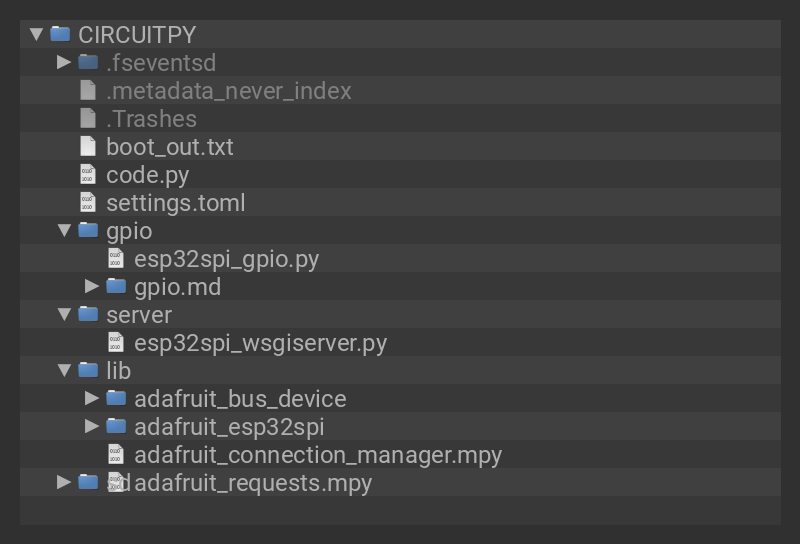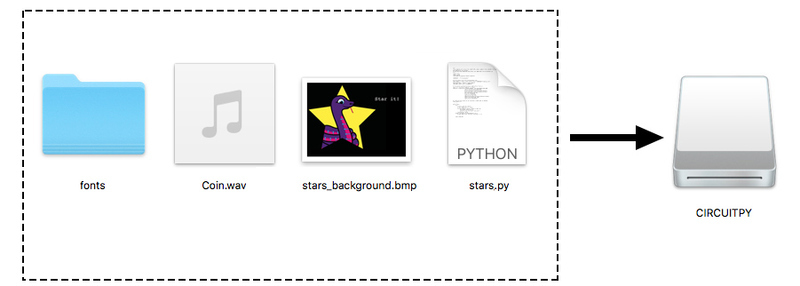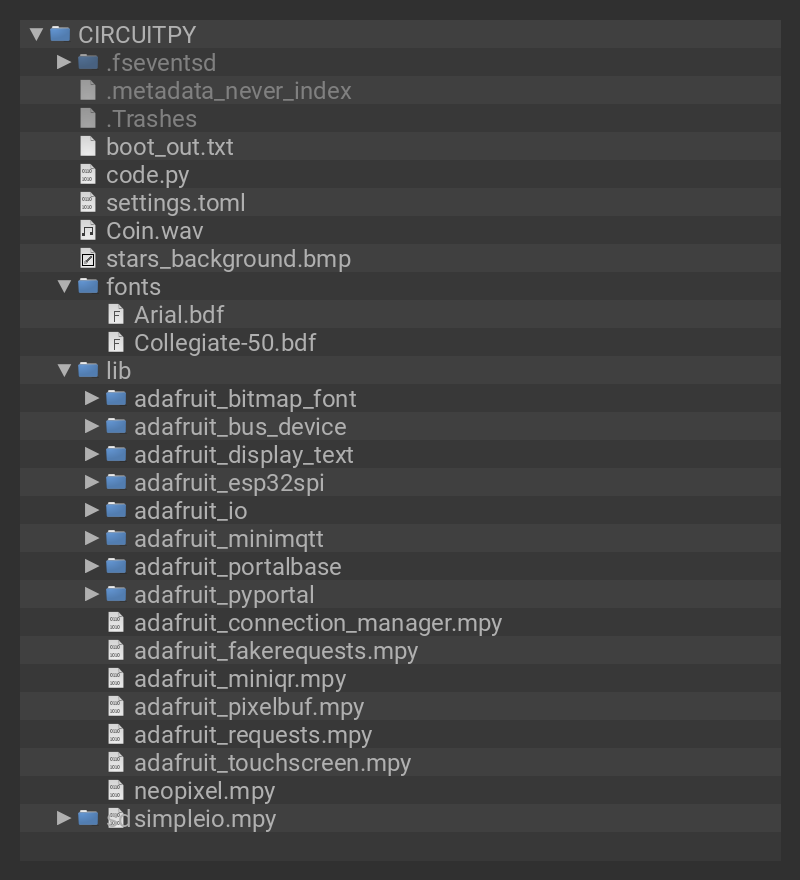Here's a great way to display the GitHub Star count for any repo. Using CircuitPython and the PyPortal library, it's easy to grab the JSON data provided by a site's API and display it dynamically.
The PyPortal's built-in WiFi connects to your network and checks for updates every minute. And, you can control the fonts, captions, colors, background image, and even play a happy sound effect when the number changes.
Plus, for extra special fanciness, mount the PyPortal to a trophy for all to admire!


Materials
- You may want to mount your PyPortal on a handsome trophy! I got one at a thrift store for fewer than two dollars
- You can use small zip ties or double stick tape to mount the the PyPortal to your trophy