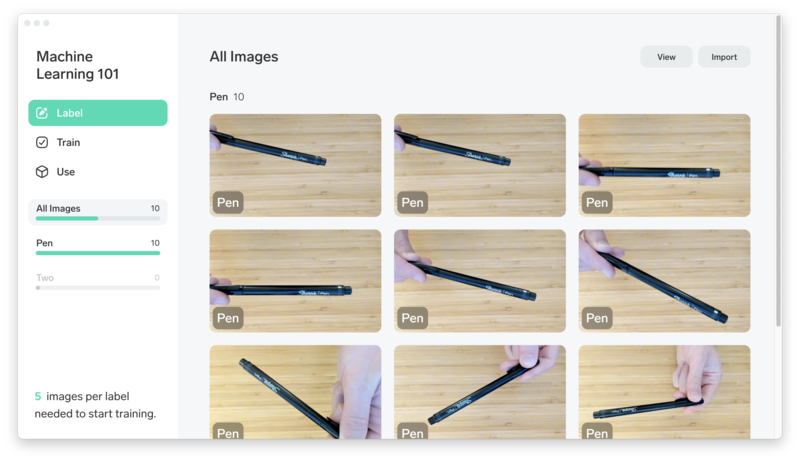First, we'll train a custom machine learning model using objects on your desk. For my model I used a pen, Lobe sticker, and a succulent plant. Feel free to use any objects you'd like!
First, download and install Lobe from the link below:
2. In the Label tab, select Import (top right corner), and Camera from the drop down menu.
If this is your first time using Lobe you'll need to give it permission to use your camera.
3. In the bottom left corner, type a label for the first image.
My first label is "Pen" because it's a picture of, well, a pen!
4. Take between 10 and 20 pictures of your objects using your computer's camera.
Take pictures from different angles, in different lighting conditions, and with different hand placements to improve model accuracy.
5. Repeat steps 3 and 4 for the rest of your objects.
Remember to add a new label for each object (e.g. "Sticker" and "Succulent").
6. Add a "Nothing" category.
This improves accuracy of the ML model. See below for more info.
Why is there always a prediction even when nothing is in the image?
Lobe will always predict one of your labels even if your image does not contain any related content. If you expect your model to see these types of images, create a ‘None’ label and add variations of these images as examples. You can use this ‘None’ label as a placeholder when waiting for relevant predictions.