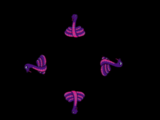First up, find an animation you'd like to turn into a hologram.
You can use videos or GIFs.
In order for the hologram to work properly, try and find something that is a stand alone object or character rather than a landscape etc. If you can get the subject to be against a black background, that helps too.
Giphy has some great options to choose from.
If you can find multiple angles of the animation that is a huge plus, but if not, the same graphic can just be rotated for each angle.
Please make sure the animation is in GIF format.
If the animation is a video file, you can convert it to GIF format with ezgif.com. Head here to convert video to a GIF. Simply upload the video file, make any changes you might want and output as a gif. You can right click and save the file somewhere handy.
We will be using the below GIFs to make the hologram animation featured in the guide.
We're going to use Google Slides to place the GIFs the in the right orientation for the hologram.
If you have a Google account head to the Slides site.
If you don't have a Google account you will need to make one to use Slides.
Under "Start a new presentation", click "Blank"
Drag the GIFs onto the slide.
Orient them accordingly. They must be opposite and equidistant from each other as best as possible.
Take a screen recording of the GIFs playing for 2 seconds or so.
If you have a Mac you can use QuickTime to screen record. For PC you can use Apowersoft's screen recorder or another free screen recorder of your choice.
Create the GIF
-
Head to ezgif.com and select "Video to GIF"
-
Upload the video, and click "Convert to GIF"
-
Next click the "resize" tool
-
Change the size of the GIF to 320 (height) x 240 (width) and click "Resize image"
- Lastly save the GIF somewhere on your computer
Below is the GIF we made for the guide, if you'd like to use for an example hologram. Right click the GIF and save it somewhere handy on your computer.
Next we'll prepare the PyPortal to upload the GIF.