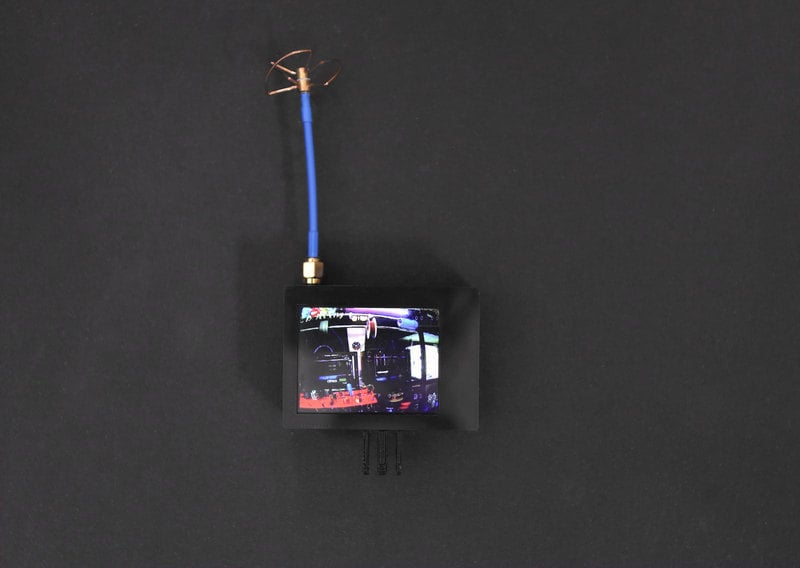Mini FPV monitor
Build a tiny portable FPV (First-person view) monitor! Great to use as a spectator display at an event or attach to your controller as a backup to goggles. It's rechargeable and has access to the band, channel and brightness controls.
The 2.5" TFT display is powered by a 500mAh lipo battery and a PowerBoost 1000C. The Eachine ER32 VRX AV receiver has 32 channels with frequencies from 5645-5945MHz. Small and low cost with a wide voltage input, it connects to the PowerBoost 1000C.
Adafruit Parts
Tools and Supplies
- 3D Printer + Filament
- Soldering Iron + Solder
- 30AWG Wire
- Helping Third Hands / Panavise
- Heat Shrink
- Mounting Tack
- Wire Stripper / Cutters
- Hobby Knife