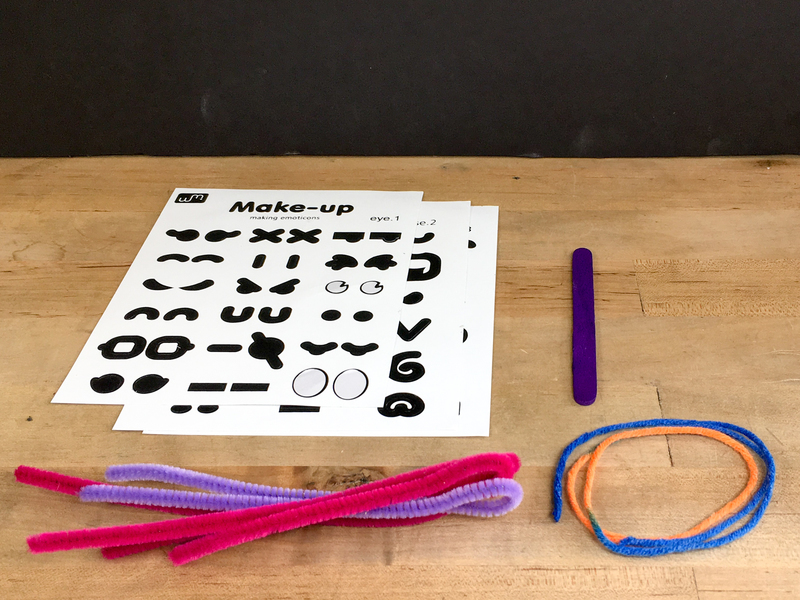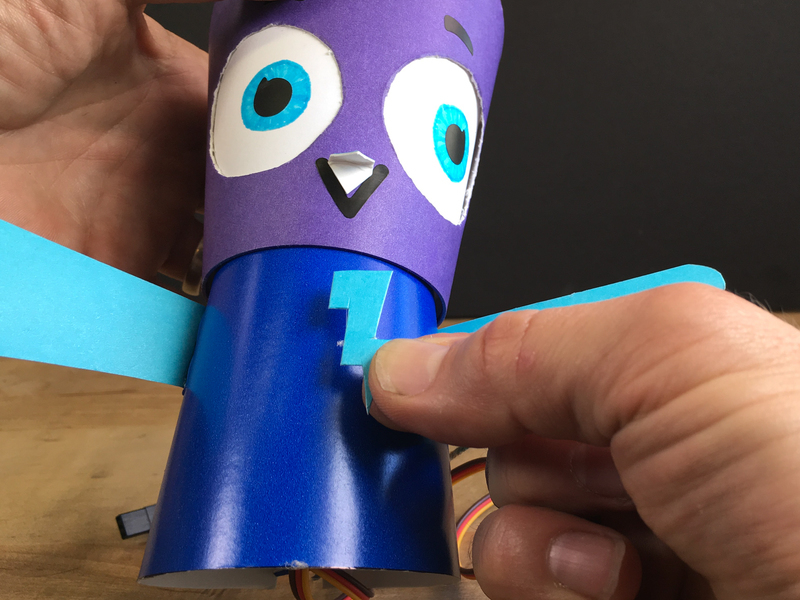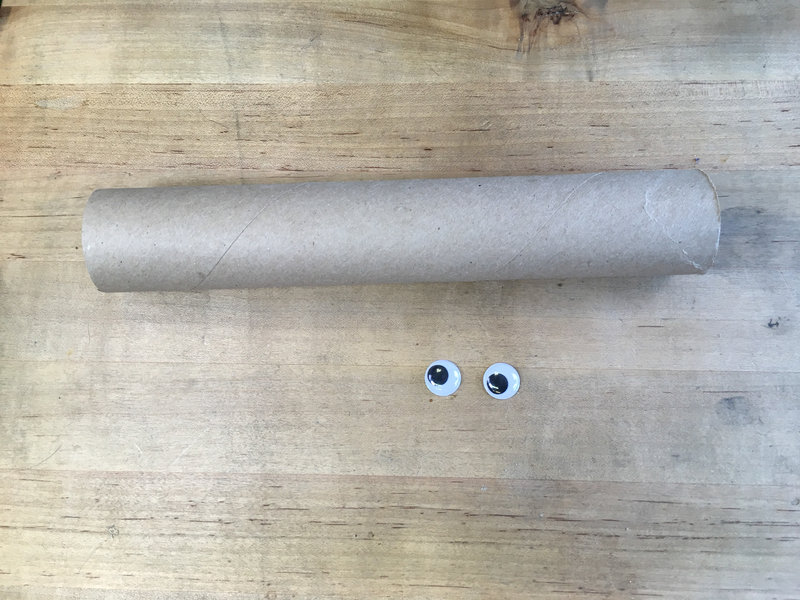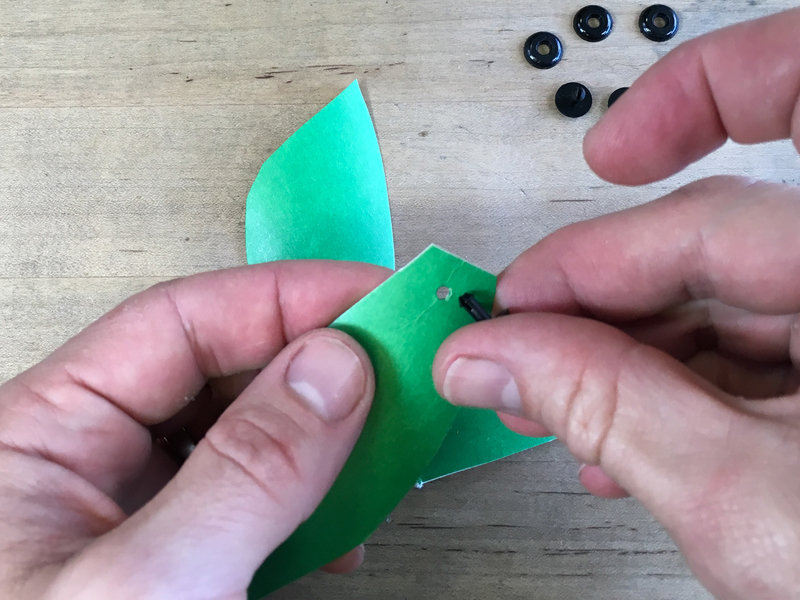Build your own Minerva Owl Bot, powered by Crickit! Program her in CircuitPython to talk, look around, and flap her wings!
It doesn't take exotic materials to build your own audio-animatronic, just a few paper cups, craft supplies, a couple of servos, and a Circuit Playground Express with Crickit, battery pack, and a speaker!
Materials & Tools
To build this project you'll need:
- Paper cups, 4 ea.
- Hot glue and glue gun
- Pipe cleaners for decoration
- Popsicle stick, 1 ea.
- Yarn or string
- Scissors
- Colored markers or paint pens
- Optional stickers for facial features
For the Bonus Builds your also need:
- Cardboard
- Googly eyes
- Paper cups or plates
- Paper tubes
- Plastic decorative cogs
- Plastic pop rivets
- Makedo Scrus