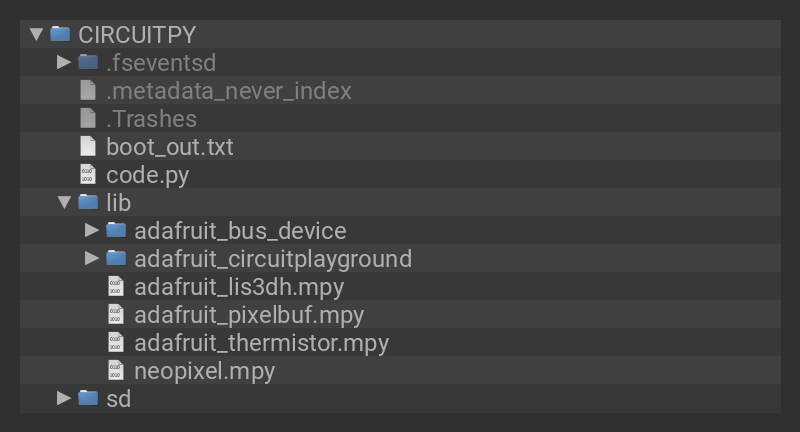This project makes use of two of the many features available on Circuit Playgrounds; the accelerometer and the NeoPixels. It uses the accelerometer to sense if the bike is braking and then uses the NeoPixels to indicate that the bike is slowing down.
For this project, you will need one Circuit Playground (Bluefruit or Express), one Circuit Playground case, one 500mAh LiPo battery, and one JST extension cable with an on/off switch. You can print a mount that goes on the rails of a bike saddle, and then attach a Circuit Playground and a battery to it.
Two Design Options!
We included two mounting options.
The first design mounts under the seat, while the second design mounts to the seat post.
Both designs include source files to fully customize an exact fit to your bike!




Additional Items
- One 1/4" 20 nut to secure the two halves of the mount together.
- One 1/4" 20 X 1/2" bolt to attach the Circuit Playground to the mount.
- One 1/4" 20 X 1 1/2" to attach to the nut, securing the two halves of the mount.
- A few 1/4" 20 washers as spacers for the half-inch bolt, since it is slightly too long.
- A 3D Printer to print the mount for the light.
If you use a Circuit Playground Express, it will work fine, just not quite as well as it would on the faster Bluefruit version.
The JST on/off switch isn't necessary, but it is very helpful.