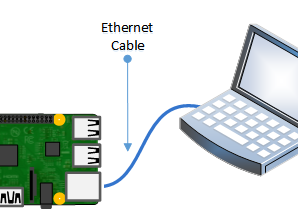Mac OS X
If you are using a Mac, then all you need to do is open a Terminal window and issue the command
ls /dev/cu.*
To list all of the available serial ports. You should see something like this:
You'll see a few items listed including a /dev/cu.Bluetooth device. You're looking for something like /dev/cu.usbserial-NNNN or /dev/cu.SLAB_USBtoUART or /dev/cu.usbmodem
Once you've identified the name, you can then run:
screen /dev/cu.PL2303-00001004 115200 screen /dev/cu.SLAB_USBtoUART 115200 screen /dev/cu.usbserial-A4001nCf 115200
The device will have a slightly different name than the above. One way to quickly figure out the name is start typing screen /dev/cu. and then press the TAB key to auto-complete to whatever your device is called, before adding 115200 (which is the baud rate) to the end.
You can also try screen /dev/cu.SLAB* 115200 or screen /dev/cu.PL2303* 115200or screen /dev/cu.usbserial* 115200 To have the shell complete the file name for you
You may need to disable system integrity protection (according to feedback from a tutorial-reader)
Linux
If you are using Linux, its much like the above but often times the device is called /dev/ttyUSB0 - you may want to run sudo dmesg after plugging in and looking for hints on what the device is called.
Then use the command:
sudo screen /dev/ttyUSB0 115200
To start communication with the Pi, press ENTER and you should see the login prompt from the Pi.
Here it is running on a Mac.
Windows
If you are using a PC, then before you start Putty, you need to know which com port is being used for the cable. You can find this by looking in the Ports section of the Windows Device Manager.
The Device Manager is accessible from the Control Panel under System.
It isn't going to be COM1 so never pick that. Chances are its the one right below COM1. It will often say "SiLabs" or "Prolific" or similar next to it. In this case it is COM7 that is in use.
Now start Putty and you will see a connection window.
Select a connection type of "Serial" from the radio buttons, then set the speed to 115200 and the serial line to COM7
Finally click 'Open' to connect. Remember to press ENTER to start communications.
For a new installation of Raspbian, the default username is pi and the default password is raspberry
Thats it! You are connected and can use the command line to navigate around your Pi.
Once you've connected with the console you can set up your Pi to use SSH as another means of connecting to your Pi over your local network.