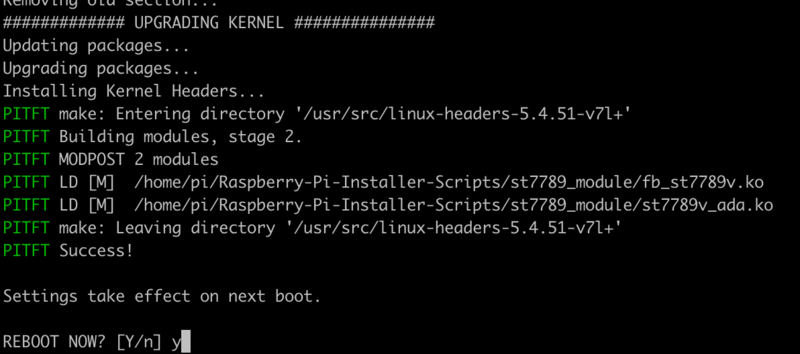There's two ways you can use the 1.3" 240x240 display.
The easy way is to use 'pure Python 3' and Pillow library to draw to the display from within Python. This is great for showing text, stats, images etc that you design yourself. If you want to do that, skip this page and go to the Python install/usage page
The hard way is to install a kernel module to add support for the TFT display that will make the console appear on the display. This is cute because you can have any program print text or draw to the framebuffer (or, say, with pygame) and Linux will take care of displaying it for you. If you don't need the console or direct framebuffer access, please consider using the 'pure Python' technique instead as it is not as delicate.
Prepare the Pi!
Before you begin, its a good idea to get your Pi completely updated and upgraded. We assume you have burned an SD card and can log into the console to install stuff.
Run
sudo apt update -y sudo apt-get update -y sudo apt-get upgrade -y
To fully update and upgrade your Pi!
Setup Virtual Environment
If you are installing on the Bookworm version of Raspberry Pi OS or later, you will need to install your python modules in a virtual environment. You can find more information in the Python Virtual Environment Usage on Raspberry Pi guide. To Install and activate the virtual environment, use the following commands:
sudo apt install python3-venv python -m venv env --system-site-packages
To activate the virtual environment:
source env/bin/activate
After that is complete run
sudo shutdown -h now
to shutdown the Pi safely. Remove power and attach the miniPiTFT. Watch that the pins plug into the first 2x12 headers! The rounded corner and mounting hole should line up.
Attach power to the Pi and re-log in. The PiTFT should be lit but nothing on the screen.
Run the following at the terminal
cd ~ pip3 install --upgrade adafruit-python-shell click sudo apt-get install -y git git clone https://github.com/adafruit/Raspberry-Pi-Installer-Scripts.git cd Raspberry-Pi-Installer-Scripts sudo -E env PATH=$PATH python3 adafruit-pitft.py --display=st7789_240x240 --rotation=0 --install-type=console
When you get asked to reboot, reboot!
Zat's it! You will now have the miniPiTFT with a console display on it